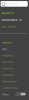Ok so I'm completely computer illiterate and this is my first time using ffgenie... If somebody could talk me through this I would be forever grateful. I have downloaded it all and currently have it up on my laptop but the only game type that comes up is RDT. I can read in previous posts I am meant to copy and paste a url somewhere, but which url and where do I paste it to. Or is there somewhere where I can read to talk me through it??
Yes I'm like all your mothers except I know the difference between left-click and right-click
@Haychh : I am like you in being not so computer savvy. So I am going to go through in detail what I do. If I include steps that are automatic for you I apologize,
First, make sure you have downloaded version 2017.2 from the web-site
@Prospector links above. It sounds like you downloaded version 2017.1.
Then go to the top left corner, click on "File" and from the drop-down menu click on "New".
Select "Super Coach" from the drop-down options and wait while your computer downloads the information.
When it has done so, you should now see a screen full of Adelaide players going in alphabetical order down the screen with all sorts of information relevant to each player extending to the right.
To avoid having to down-load this information each time you launch FFGenie save this information/file to your computer. Go to "File" again and choose "Save As" from the drop-down menu. I save to the same folder, I call it FFGenie, as the "Launch" file and name the saved file SC00.
If you now exit FFGenie and re-launch it you will automatically be given the option to restore this file and voila - the same screen filled with Adelaide players appears.
Each week you can down-load the updated information for each player. Usually Monday afternoon.
This is how I succeeded in Mozilla Firefox.
Click on "Update Last Round". A box will appear superimposed over FFGenie telling you how to download the updated information.
As it says, open SuperCoach and click on "Players". When they appear, right-click on the screen and select the option "View Page Source". A new web-page will open.
[When I did this Firefox told me there was a problem with the script and did I want to debug or stop the script. I chose stop the script and proceeded without any trouble.]
Go to the new web-page and highlight the html address. As I couldn't paste this address into the appropriate space in the box that opened in FFGenie I just dragged-and-dropped it into the space. Then clicked OK/Proceed/whatever.
Wait a while for the information to download and when it has done so you will see at the top right corner that round 1 is now displayed. Scroll across the screen to the extreme right and the last column should be all the rnd.1 scores,
Again, I save this file to my computer, as SC01. If you now exit FFGenie and re-launch it you will, again, be given the option to restore this file.
If you "Update Last Round" after each round and save the file you will be able to access the information at any time. Simply go to "File" and select "Open". Locate the FFGenie folder where all your rounds are stored and type in the particular round you want to review. You are not limited to the current round. If you don't save each round, you will not only have to re-import the "last round" information next time you launch FFGenie but you will not be able to access that information once you have updated a later round,
I hope you don't feel like I have insulted your computer intelligence and you are successful.